- Download OS X El Capitan. After the download is complete, Install OS X El Capitan will be available in your Applications folder. A setup wizard should have appeared by now -- you can close it.
- Connect the USB drive to your Mac.
- Using Disk Utility (it is typically found in the Other folder, under Launchpad), format the USB drive as Mac OS Extended (Journaled), and name it OSXElCapitan. This can be done from the Erase tab within the app; make sure that there are no multiple partitions (turn to the Partition tab to verify and correct this).
- Open Terminal (it is found in the same folder as the Disk Utility app).
- Use (paste) the following command: sudo /Applications/Install\ OS\ X\ El\ Capitan.app/Contents/Resources/createinstallmedia --volume /Volumes/OSXElCapitan --applicationpath /Applications/Install\ OS\ X\ El\ Capitan.app --nointeraction.
- Type in your user password, when required, to start the process.
- Restart your Mac and hold down the Option key immediately. When your machine boots up, choose the USB drive that says "Install OS X El Capitan"
- Select "Disk Utility" and then select your main hard drive. Press "Erase" on the volume. Remember, this will erase EVERYTHING on your machine.
- Go back to the main menu and choose "Install OS X." Select your internal hard drive when prompted and continue with the installation.
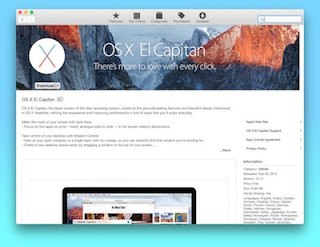
How to do a clean install of OS X El Capitan
How to create a bootable OS X 10.11 El Capitan USB drive

No comments:
Post a Comment